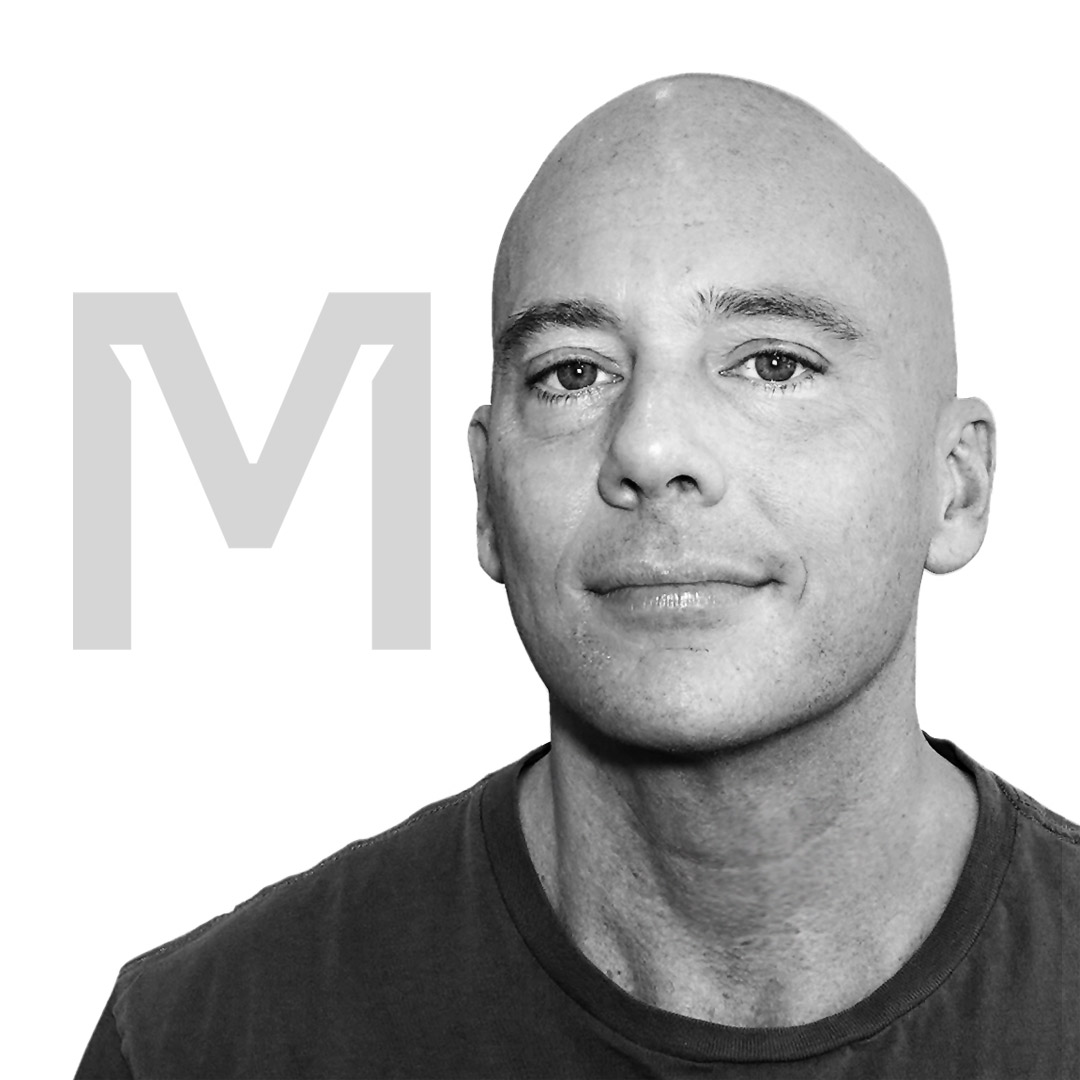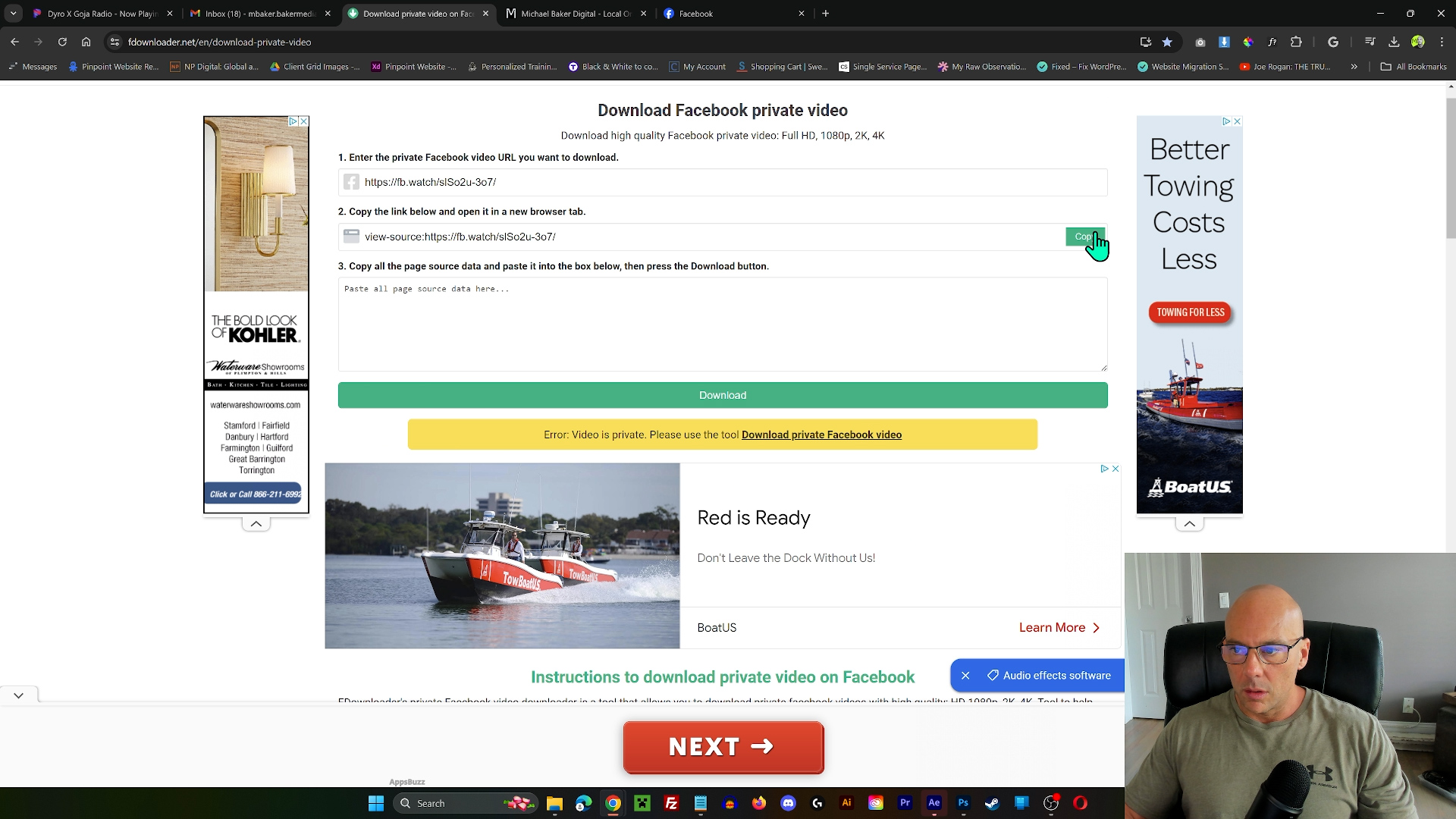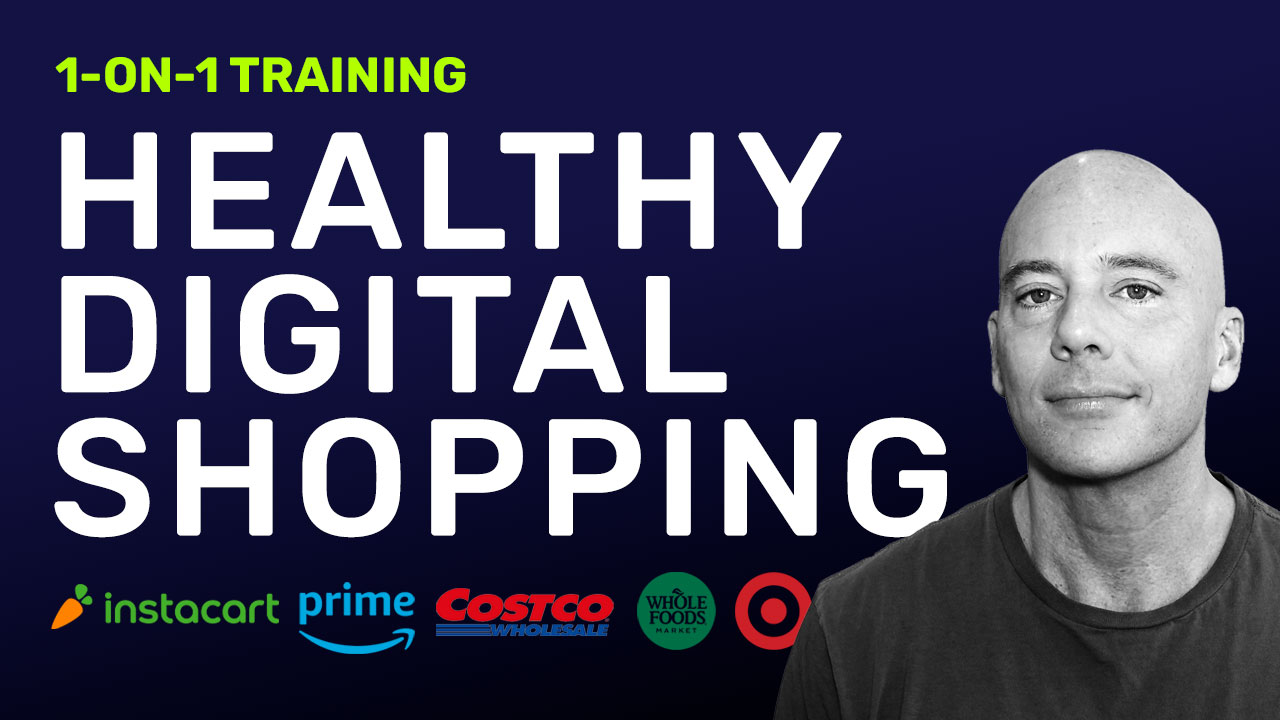Hey there! In this tutorial, I show you how to create custom post templates to give a client’s website a nice and consistent look using the Pro theme in Cornerstone 6. I guide you through setting up conditions for templates so they’re applied just where they’re needed – to certain post types or pages. With these customizations, I’ve managed to modernize the client’s site while keeping everything looking cohesive across various pages and content.
Check out my process and pick up some handy tips to level up your own web design game!
Michael Baker
Owner, Lead Project Manager
Michael Baker Digital
https://michaelbakerdigital.com
Need training? Reach out here
Key Moments:
00:00:01 – Introduction to Cornerstone and website redesign
00:00:24 – Jumping into Cornerstone, homepage redesign
00:01:28 – Closing single layout, starting from scratch
00:02:22 – Creating single layout using template
00:03:33 – Assigning layout to singular pages/posts
00:04:30 – Adjusting title, grid, gap in layout
00:06:02 – Adjusting font sizes for devices
00:07:25 – Reducing padding in section
00:08:59 – Changing background color for contrast
00:10:36 – Adding sidebar to content
00:13:32 – Adjusting column widths, saving as global template
00:14:51 – Expanding content area for better look
00:16:13 – Customizing consumer section display
00:17:02 – Headline element above posts, renaming to “Recent Posts”
00:18:08 – Adjusting headline’s margin, bold, resizing
00:19:28 – Changing column’s background color to light gray
00:20:05 – Adding padding to column, adjusting for mobile
00:21:09 – Working on global post templates
00:22:32 – Applying post templates globally, modifying for consistency
00:24:15 – Creating separate post template for pages
00:25:01 – Adjusting conditions for post template
00:25:54 – Conclusion, summarizing global post templates in Pro theme using Cornerstone 6
#DigitalMarketing #ContentCreation #ChatGPT #SocialMedia #OnlineMarketing
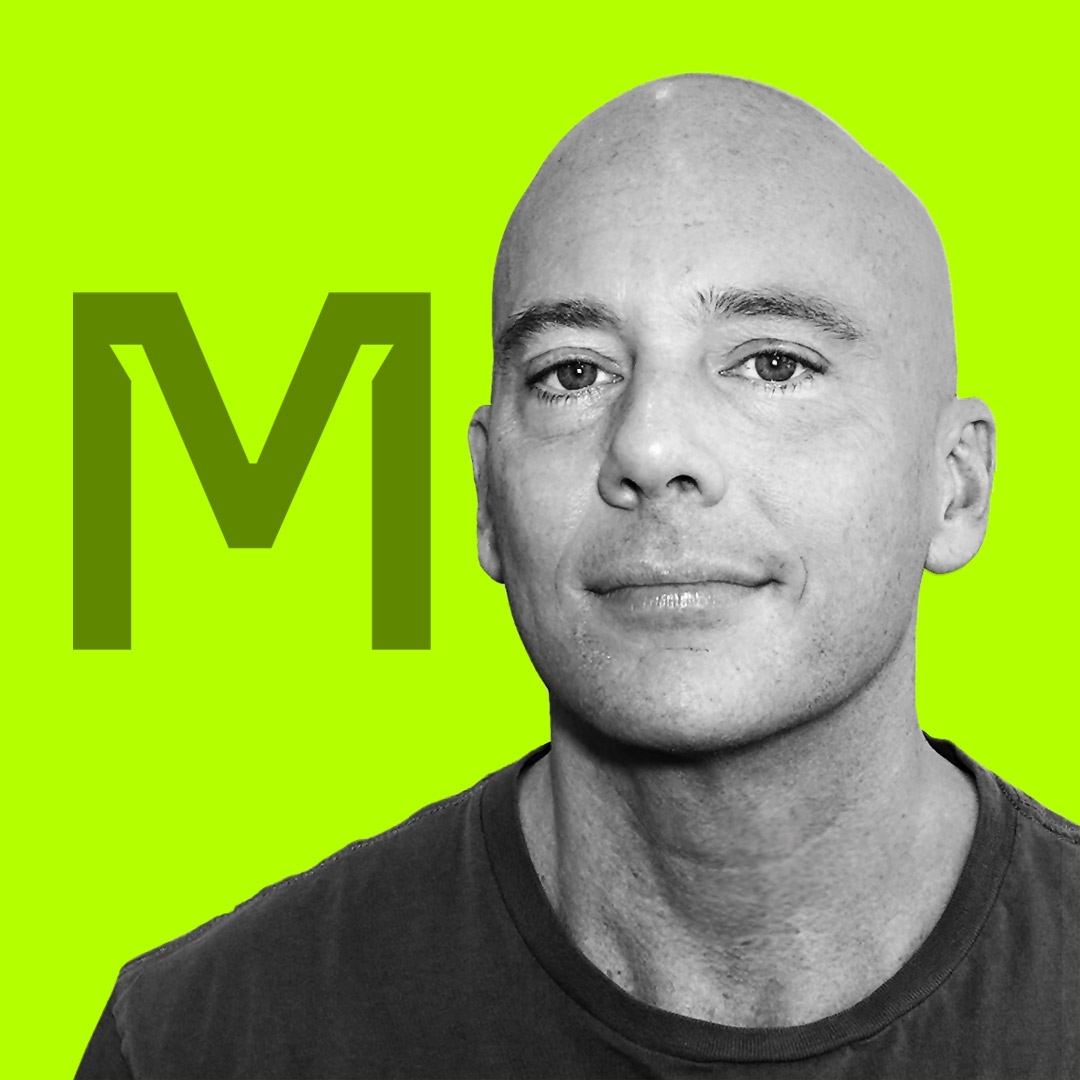
By: Michael Baker
Featured Video:
Optimizing Video Content with AI: Transcription, Descriptions, Key Moments, and Hashtags